Setting Up Remote Printing
Your Xerox copier has to be connected to the internet in order for it to interact with the Cloud. If it is not online then there is no way to do wireless printing. I did a lot of troubleshooting to figure out how to get this to work and I will explain the ways that worked for me.

The following steps are for a Xerox VersaLink C405. This guide will not work exactly the same for every model of printer, but it should be similar.
There are certain jobs that you need to complete through the copier’s control panel before you are able to go completely wireless. I needed to connect my Wifi network to the copier itself before I could get anything else going.
To find your home Wi-Fi connection follow these steps.
- Press the Home Button
- Touch Device > Connectivity
- Turn Primary Network to Wi-Fi
- Turn Wi-Fi on
- Connect to your home network
If you need help buying or leasing a Xerox Copier, give us a call today and we will help you find the best fit for your needs.